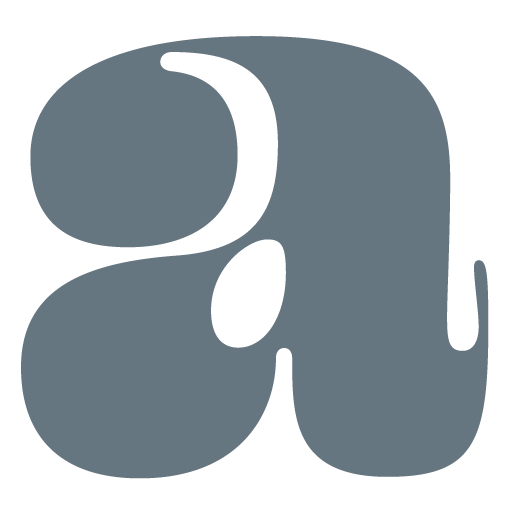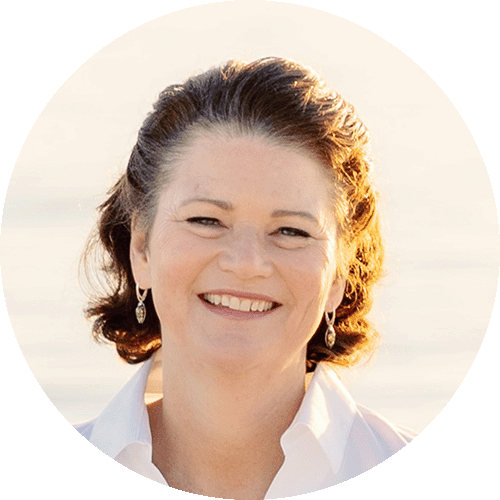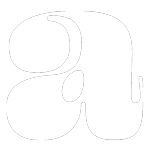When it comes to optimizing your website for search engines, you may have heard about the importance of keywords, meta tags, and backlinks. However, one crucial aspect that often gets overlooked is image optimization. Images not only enhance the visual appeal of your website but also play a significant role in boosting your technical SEO (Search Engine Optimization). In this article, we’ll explore some powerful image optimization strategies to help you improve your website’s search engine rankings and overall user experience.
Why Image Optimization Matters
Before diving into the strategies, let’s understand why image optimization is essential for your website’s success. Search engines consider various factors when ranking websites, and user experience is one of the key metrics. Slow-loading pages, large image files, and poorly optimized visuals can lead to a negative user experience, causing visitors to leave your site quickly. This high bounce rate can signal search engines that your website isn’t offering valuable content or a seamless user experience, potentially leading to lower rankings.
Optimizing images on your website can positively impact your SEO efforts in the following ways.
Faster Page Load Times
Well-optimized images reduce the overall page size, leading to quicker loading times. Faster-loading pages result in better user experience and can improve your website’s search engine rankings.
Reduced Bounce Rate
By providing users with engaging visuals that load quickly, you can decrease bounce rates and encourage visitors to explore your site further. This signals search engines that your content is valuable and relevant to users.
Improved Accessibility
Properly optimized images can include alt text, making them accessible to users with visual impairments and allowing search engines to better understand your content.
Enhanced User Engagement
High-quality and well-optimized images can increase user engagement and time spent on your website, indicating to search engines that your content is valuable and relevant.
Now that we understand the importance of image optimization let’s explore some powerful strategies to boost your technical SEO.
Choose the Right Image Format
When adding images to your website, it’s essential to select the right image format. The most common image formats are JPEG, PNG, and GIF.
- JPEG: Ideal for photographs and images with many colors, JPEG files offer a good balance between image quality and file size. Use JPEG for realistic images and photographs.
- PNG: Suitable for images with transparency or limited colors, PNG files offer higher image quality but tend to be larger in file size. Use PNG for logos, icons, and images with transparency.
- GIF: Primarily used for animations, GIF files are limited in colors and not recommended for photographs. Use GIF for simple animations or graphic elements.
Optimize Image File Sizes
Large image files can significantly slow down your website’s loading times, leading to poor user experience and reduced SEO rankings. To optimize image file sizes, consider the following techniques:
Compression
Use image compression tools to reduce file sizes without compromising too much on image quality. There are online tools and plugins available that can compress your images efficiently.
Online Compression Tools
TinyPNG (https://tinypng.com/) is a widely-used image compression tool that specializes in reducing the file size of PNG and JPEG images without compromising image quality. It employs smart lossy compression techniques to maintain a good balance between file size reduction and visual quality. You can upload multiple images at once, and the tool will compress them swiftly.
Compressor.io (https://compressor.io/) is another great online image compression tool that supports various image formats, including JPEG, PNG, GIF, and SVG. It uses a combination of lossy and lossless compression to optimize images for web use. The website interface is straightforward, making it easy to upload and compress images quickly.
Optimizilla (https://imagecompressor.com/) is a user-friendly image compression tool that allows you to upload multiple images and adjust the compression level individually for each image. This feature is useful when you want to maintain higher quality for certain images while compressing others more aggressively. The tool supports JPEG and PNG formats and displays a live preview of the compressed images before you download them.
Remember to always keep a backup of your original images before compressing them, just in case you need to revert to the originals later. Additionally, image compression is a balancing act between file size reduction and visual quality, so be sure to test the results on your website to ensure they meet your requirements for loading speed and image clarity.
Compression Plugins
Smush (https://wordpress.org/plugins/wp-smushit/) is one of the most widely used and highly recommended image compression plugins for WordPress. It automatically compresses and optimizes images as you upload them to your media library. The plugin uses advanced lossless compression techniques to reduce image file sizes without compromising quality. Smush also has a bulk optimization feature that allows you to compress multiple images at once. Additionally, it can optimize images from other sources like NextGEN Gallery and Amazon S3.
ShortPixel Image Optimizer (https://wordpress.org/plugins/shortpixel-image-optimiser/) is another popular image compression plugin for WordPress. It offers both lossless and lossy compression options, allowing you to choose the best setting based on your requirements. The plugin can compress various image formats, including JPEG, PNG, GIF, and PDF files. ShortPixel also has a powerful “Bulk” feature that lets you optimize existing images in your media library quickly.
Imagify (https://wordpress.org/plugins/imagify/) is a user-friendly image optimization plugin created by the same team behind WP Rocket, a popular caching plugin. It provides three levels of image compression: Normal, Aggressive, and Ultra, giving you control over the balance between image quality and file size reduction. Imagify automatically optimizes images upon upload, and it also offers a bulk optimization feature for existing images. The plugin supports JPEG, PNG, and GIF formats.
Please note that the availability and popularity of WordPress plugins may change over time, so it's always a good idea to check for the latest information and reviews before choosing a plugin for your specific needs. Additionally, some of these plugins may have both free and premium versions, with more advanced features available in the premium versions. Be sure to explore the features and limitations of each plugin to find the one that best suits your requirements and budget.
Image Dimensions
Resize images to match the dimensions required on your website. Avoid uploading images with large dimensions and then scaling them down using CSS, as this can increase loading times.
Utilize Descriptive Filenames
When saving images for your website, use descriptive filenames that reflect the content of the image. Instead of generic names like “image001.jpg,” use relevant terms such as “blue-widget.jpg” if the image showcases a blue widget. This practice not only helps search engines understand your images but also assists with accessibility for visually impaired users.
Add Alt Text
Alt text, short for “alternative text,” is a crucial element of image optimization. It provides a text description of the image, allowing search engines to understand what the image is about. Additionally, alt text is read aloud by screen readers, improving accessibility for users with visual impairments. When adding alt text, be descriptive and accurate, using relevant keywords where appropriate.
Implement Lazy Loading
Lazy loading is a technique that defers the loading of non-visible images until the user scrolls down the page. This can significantly improve initial page load times, as only the images visible to the user are loaded initially. There are various lazy loading plugins and scripts available for popular website platforms.
Use Responsive Images
Ensure your website serves responsive images that adapt to different screen sizes and devices. This means that images will be appropriately scaled for users on desktops, tablets, or mobile phones. Responsive images enhance user experience and can positively impact your SEO rankings, as search engines value mobile-friendly websites.
Utilize Image Sitemaps
Including images in your XML sitemap helps search engines discover and index your images more effectively. Image sitemaps provide additional information about your images, such as their subject matter and caption, which can further enhance your SEO efforts.
Take Away
Optimizing images on your website is a crucial yet often overlooked aspect of technical SEO. By following these powerful image optimization strategies, you can improve your website’s loading times, user experience, and overall SEO performance. Remember to choose the right image formats, optimize file sizes, use descriptive filenames and alt text, implement lazy loading and responsive images, and utilize image sitemaps. Taking these steps will not only enhance your website’s search engine rankings but also ensure a seamless and engaging experience for your visitors.