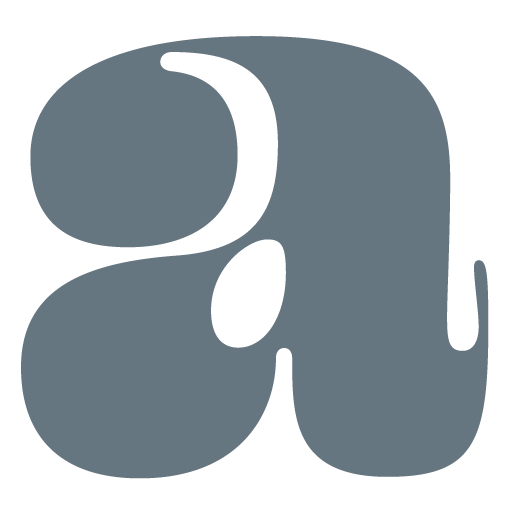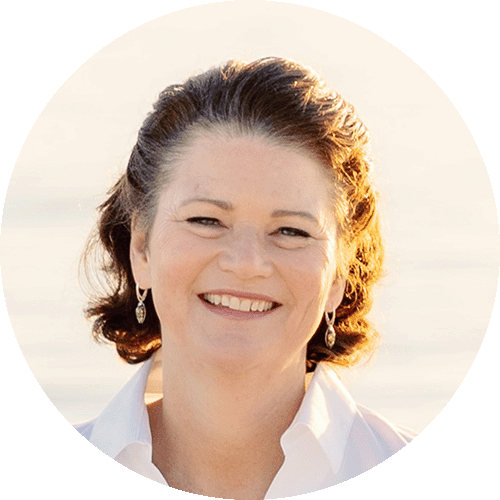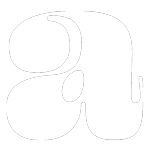To determine if your website has a valid SSL certificate, you can follow these steps:
Open a web browser
Launch any web browser like Google Chrome, Mozilla Firefox, or Microsoft Edge.
Visit your website
Enter your website’s URL in the address bar and press Enter to visit your website.
Check the SSL indicator
Look for a padlock icon in the address bar of the browser. This indicates that the website has an SSL certificate. Depending on the browser, the appearance of the padlock icon may vary slightly.
View certificate details
Click on the padlock icon or the secure indicator in the address bar. A dropdown or popup window will appear with information about the SSL certificate.
Verify certificate details
In the certificate information window, you can verify the details such as the domain name, the organization it was issued to, the certificate authority (CA), and the certificate’s validity dates.
Check certificate validity
Take note of the certificate’s validity dates. Ensure that the current date falls within the certificate’s validity period. If the certificate has expired or is not yet valid, it is considered invalid.
Validate the certificate
Some browsers may provide an option to validate the certificate. Click on the “Certificate” or “Validate” button, if available, to perform additional checks on the certificate.
Check for any warnings
If there are any issues with the SSL certificate, the browser may display warning messages. Pay attention to any warnings or error messages and take appropriate action.
Use online tools
Alternatively, you can use online SSL checker tools. These tools allow you to enter your website’s URL and perform an SSL check. They provide detailed information about the SSL certificate’s validity, expiration date, and other relevant details.
Take Away
By following these steps, you can determine if your website has a valid SSL certificate and ensure that your website’s connection is secure for your visitors.